Offering pre-orders on your Shopify store is a great way to increase anticipation for your upcoming product launches and a great way to book orders for current out-of-stock items.
Having a pre-order section on your product page will not only help you take pre-orders from your customers but also help you with having sufficient funds to procure or manufacture your product.
- What are Pre-orders?
- Why Offer Pre-orders on Shopify?
- How to set up pre-orders on Shopify store?
- Common instructions by Shopify on setting up pre-orders on your store
- Things you should include in Pre-order Terms and Conditions
- 4 Best Shopify Pre-Order Apps
- Tips to optimize and market your pre-order offerings
- Final Thoughts
Below, we will discuss everything you need to know about pre-orders on Shopify. We will cover how to set them up, what to include in your terms and conditions, the 4 best Shopify pre-order apps, tips to market your pre-order offerings, and much more.
So, let’s begin!
What are Shopify Pre-orders?
A Shopify pre-order is an order placed for an item that is not yet available for sale. When a customer places a pre-order on your store, they usually pay the product costs at the time of purchase. The product or an item is then shipped to the customer on an estimated date or as soon as it is manufactured or available in stock.
Pre-orders are commonly used for any type of product launch or out-of-stock products in your ecommerce store.
Why Offer Pre-orders on Shopify?
There are several reasons you might want to offer pre-orders on Shopify for your products:
1. To generate buzz
Offering pre-orders is a great way to create excitement for your upcoming product launch. By allowing customers to reserve their products in advance, you can generate buzz and build anticipation leading up to your launch date.
2. To manage inventory
If you are worried about your product running out on launch day, pre-orders on Shopify can help you manage inventory. By taking pre-orders, you can get a better idea of how many products to produce and have a better chance of meeting customer demand.
On the other hand, if you’re a B2B wholesale distributor, then your wholesale buyers also get benefits from pre-ordering for a specific event. For example, if a toy store wants to stock Christmas gifts in their inventory before Christmas arrives, then they can pre-order these Christmas gifts at discounted rates from a wholesale supplier.
3. To raise capital
Implementing pre-orders on Shopify can also help you raise funds for your business. If you are manufacturing products yourself, the upfront cost of materials can be expensive. By taking pre-orders, you can ensure that you have a sufficient amount of bank balance or capital to cover the costs of production.
Read Also: Shopify Wholesale – All You Need to Know
How to set up pre-orders on a Shopify store?
Now that we’ve covered the basics of pre-orders, let’s discuss how to set pre-orders on Shopify so that customers can pre-order one or multiple products.
Step 1: Add product(s) to your Shopify store
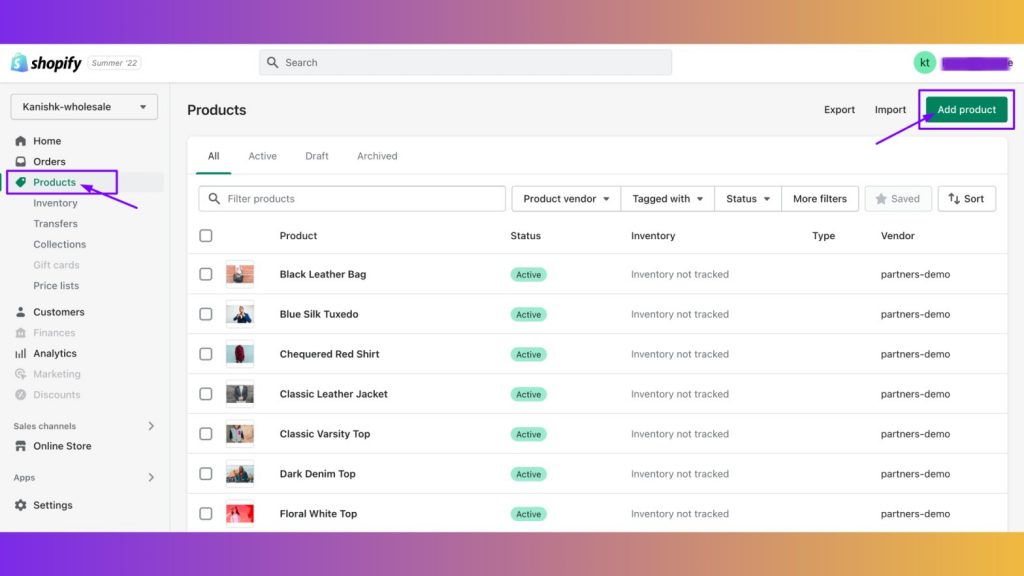
Step 2: Install a 3rd-party pre-order app from Shopify App Store
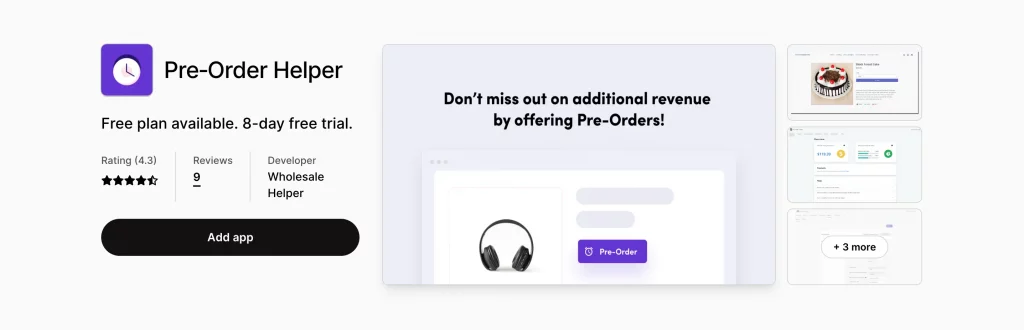
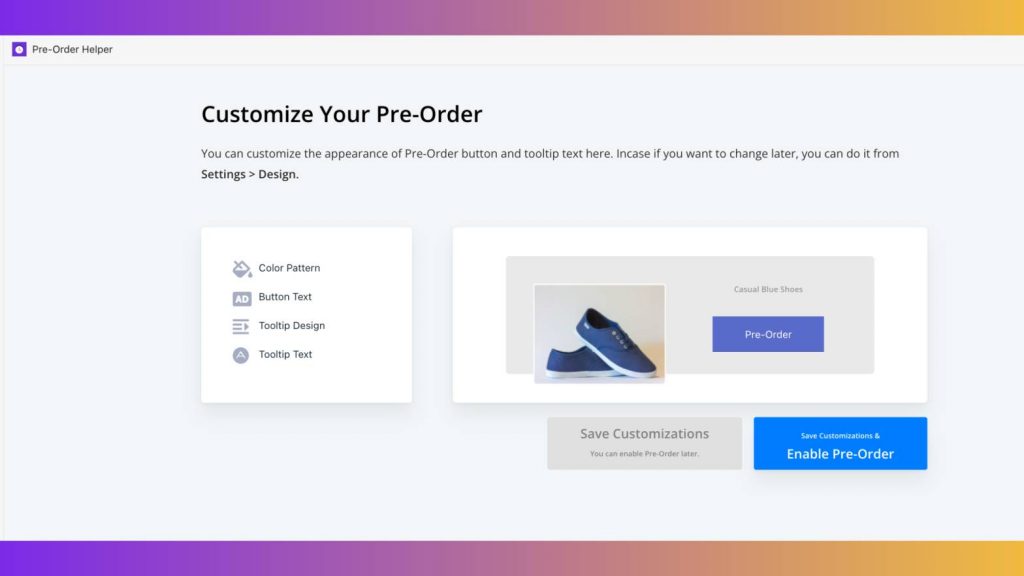
Step 3: Setup Pre-order on Shopify using Pre-order Helper
This video includes information on:
1. Selecting product/variants to enable pre-order
2. Configure to continue selling out-of-stock
3. Adding a pre-order button to product pages in Shopify
4. Displaying a custom Sold Out message on product pages
5. Designing your pre-order button as per your needs
Common instructions by Shopify on setting up pre-orders on your store
Shopify has provided a standard set of common instructions that are to be followed when you sell products on Shopify for pre-orders. Here are these instructions:
- You should specify the estimated delivery or shipping date of the product.
- If no date is specified, you should make sure and tell your customers that the pre-ordered product will be shipped after 30 days of purchase.
- If you cannot ship the product within 30 days, you should contact the customer with revised shipping instructions and a reason for the same.
- You can’t offer your customer accelerated checkouts or payment options for pre-orders via Google Pay, Apple Pay, etc.
- You cannot allow your customers to purchase product subscriptions if you’re selling them as pre-orders.
Read Also: Net Payment Terms: All You Need To Know
Things you should include in Pre-order Terms and Conditions
When offering pre-orders on a Shopify store, it is important to include all relevant information in your terms and conditions. This includes the estimated shipping date, refund policies, and any other relevant details. By including this information upfront, you can avoid any confusion or issues down the road (for yourself and your customers).
Here are a few things you may want to include in your pre-order terms and conditions:
1. Estimated delivery date
As we mentioned before, be sure to include an estimated ship/delivery date for your product. This will help customers with their buying decisions by providing an idea of when their pre-ordered product will arrive.
2. Refund policy
Include a refund policy in case the customer needs to cancel their order.
3. Billing information
Include billing information so that the customer knows how they will be charged for the pre-order.
4. Cancellation policy
Include a cancellation policy in case the customer needs to cancel their order. Have a look at this guide from Shopify on the cancellation of orders.
5. Additional shipping information
Include shipping information so that the customer knows how their order will be shipped.
4 Best Shopify Pre-Order Apps
1. Pre-Order Helper by Wholesale Helper
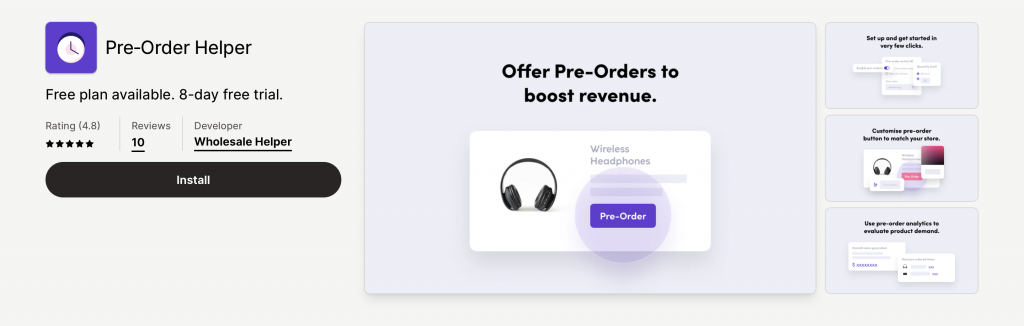
Pre-Order Helper by Wholesale Helper is a great app for those who want to offer pre-orders on Shopify store. The app allows you to set up pre-orders for products with ease, and it also includes features such as a centralized dashboard to see analytics, import/export product and variant settings, adding and customization of a pre-order button for product pages, etc.
Pricing & plans: Starting from a Free Plan to $9.99/month
2. Pre-Orders Globo & Back in Stock by Globo
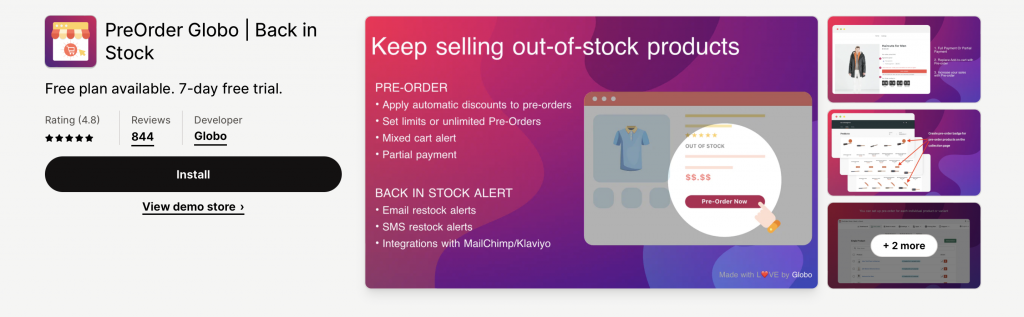
Pre-Order Globo & Back in Stock is another Shopify app that helps you set up pre-orders on Shopify store. This app also includes features like offering customers a partial payment option, email notifications, inventory management, and more.
Pricing & Plans: Starting from $0 to $19.90/month
3. Pre-Order Now – Preorder by Website On-Demand
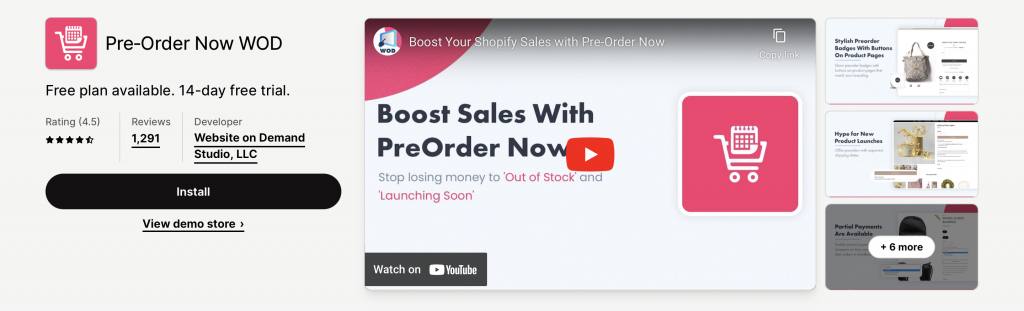
Pre-Order Now – Preorder by Website On-Demand is also one of the best Shopify pre-order apps that lets you automate pre-ordering for your customers. It offers features like pre-order badges, email notifications, mixed cart alerts, partial payments and more.
Pricing and Plans: Starting from $0 to $59.95/month
4. Preorderly Pre‑order NOW by Codeinero
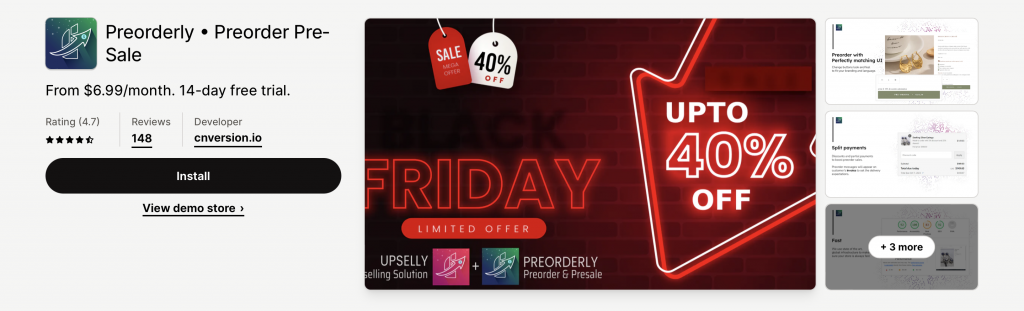
Preorderly Pre-order NOW also lets you easily manage your pre-orders and provides customers with an estimated shipping date on the products page. This app offers features such as scheduling pre-order dates, displaying cart labels, and more.
Pricing and Plans: Starting from $6.99 to $23.99/month
Tips to optimize and market your pre-order offerings
No matter which method you choose to set up pre-orders on Shopify store, there are a few things you can do to optimize and market your offerings:
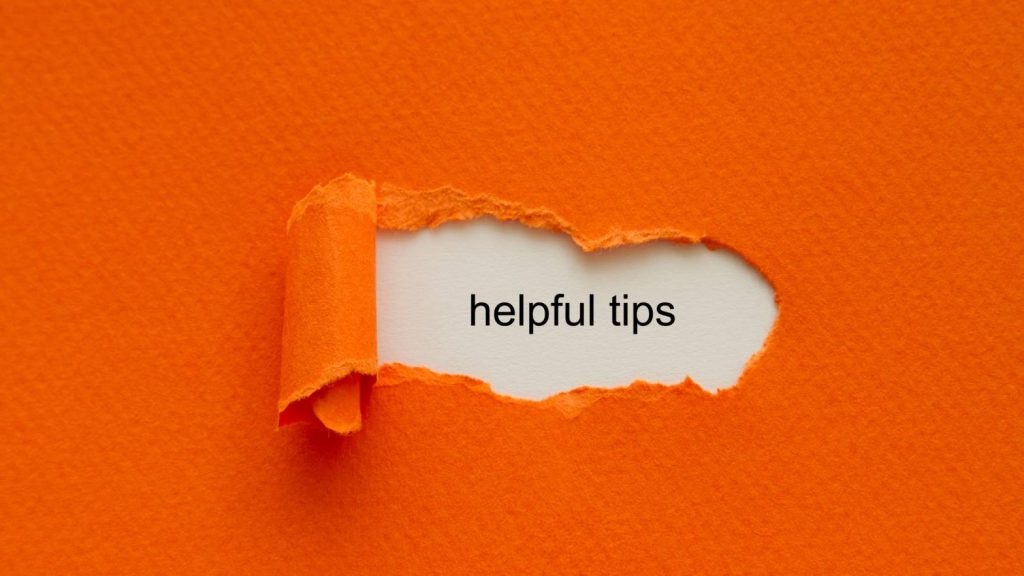
1. Include relevant information in your product descriptions
Including detailed product information such as its dimensions, pricing, estimated ship date, refund policy, and other relevant details will help set customer expectations and avoid confusion during the buying decision.
2. Create a dedicated landing page for pre-orders
A dedicated landing page for pre-orders is a great way to showcase all of your offerings in one place. You can use this page to highlight the benefits of pre-ordering and encourage customers to place their orders early.
3. Use urgency and scarcity tactics
Urgency and scarcity are great ways to encourage customers to place their orders. You can write the product copy accordingly and create a sense of urgency for your customers. You can also use preorder countdown timers on the products page.
4. Offer incentives for pre-ordering
Incentives encourage customers to speed up their buying decisions if they are enticing. You can use ideas such as offering discounts, free shipping, reward points, or exclusive gifts with purchase.
5. Generate buzz around your product launch
The sooner you start promoting your pre-orders on Shopify, the better. This will give customers plenty of time to place their orders and ensure that you meet your sales goals. You can generate buzz for your pre-order offering through multiple channels such as, by sending out email alerts, posting on social media, and running ads.
6. Make it easy for customers to place their pre-orders
You can do this by including a “pre-order” button/ on your product pages and providing clear instructions on how to place a pre-order.
Final Thoughts
Selling products on pre-orders on Shopify store helps you create brand awareness, customer loyalty, and early revenue opportunities for your business. It also helps you quickly spread the word about your products and helps you with production/procurement costs.
There are a few good third-party pre-order apps available on the Shopify app store that you can install and add a preorder section to your store. We hope that this article has helped you set up pre-orders on Shopify. If you have any further questions or suggestions, please let us know in the comments below.
Ready to impress your B2B customers? Start wholesaling like a pro! 🙂
Try our Wholesale Pricing Discount app for free !
Frequently Asked Questions
What are the benefits of using a Shopify pre-order app?
Shopify pre-order apps streamline the process of setting up and managing pre-orders, offering features like automated notifications, inventory management, and customizable pre-order buttons to enhance the customer experience and boost sales.
How do Shopify pre-orders impact inventory management on Shopify?
Pre-orders allow you to gauge customer demand and adjust your inventory accordingly. By monitoring pre-order volumes, you can better plan your production or procurement cycle to meet actual demand.
Is it possible to limit the quantity of a product available for pre-order?
Yes, many Shopify pre-order apps allow you to set a maximum quantity for pre-orders to ensure you don’t oversell beyond your capacity to fulfill.
Can I convert a regular product listing into a pre-order listing?
Yes, with most Shopify pre-order apps, you can easily switch a product’s status from “In Stock” to “Pre-order” directly from your Shopify dashboard.
Can pre-orders on Shopify be combined with other products in the same order?
Yes, customers can usually add both pre-order and in-stock items to their carts. Ensure your pre-order app can handle mixed orders and clearly communicate shipping timelines.
Can I offer exclusive discounts to customers who pre-orders on Shopify?
Absolutely. Offering discounts or added perks to pre-order customers is a great way to encourage early sales and reward customer loyalty.
How do I choose the best pre-orders app for my Shopify store?
For implementing pre-orders on Shopify and selecting an app consider factors like pricing, features, customer support, and app reviews. Test a few apps if possible to find the one that best fits your business needs and workflow.
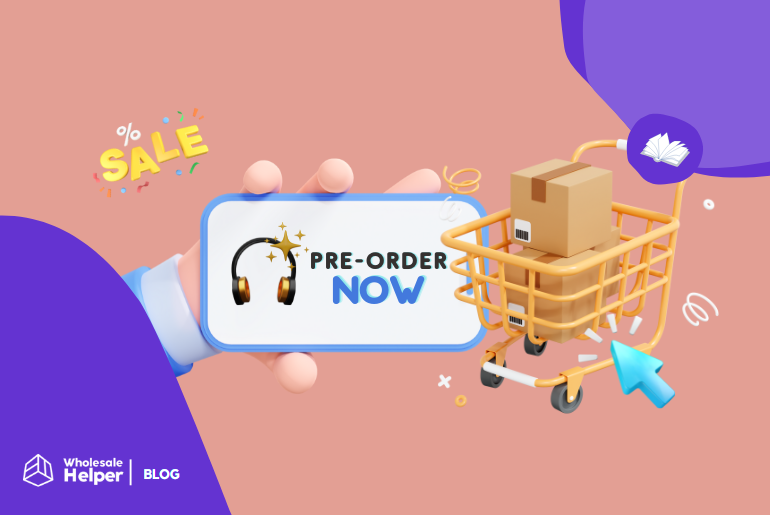
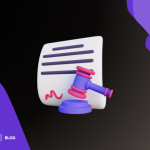
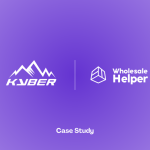

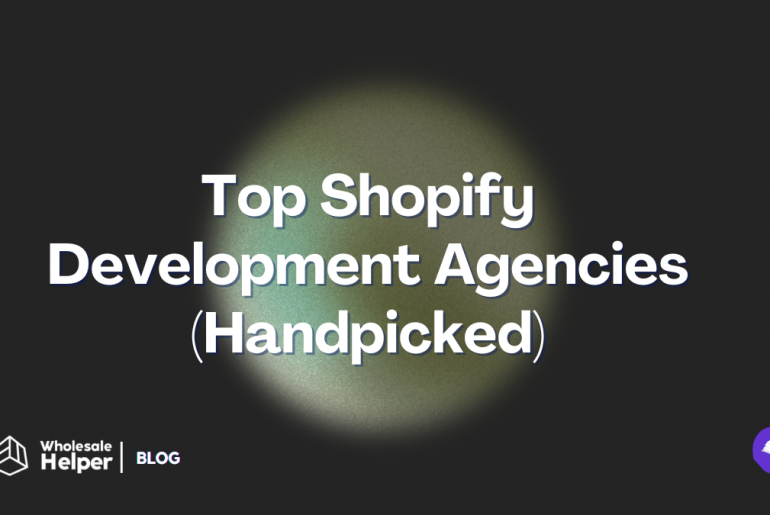

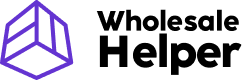
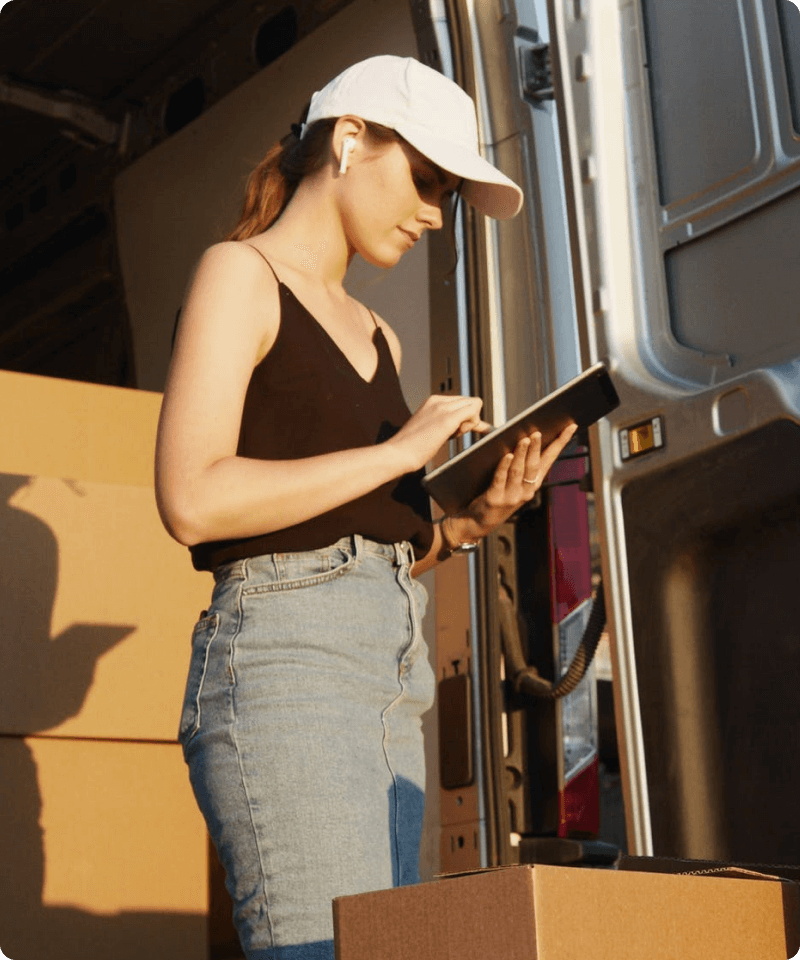
2 Comments
I offer pre orders currently but when people order them my site tells them the item is on the way as if it wasn’t a pre order (like it does with all my items ) how can I stop this if it’s a pre order item
Hey Lee, thanks for reading!
I think the ‘the item is on the way’ message is a default message set by the Pre-Order app you’re currently using on your Shopify store. You should reach out to the customer/tech support team of your PreOrder app, they may be able to help you to customize this message.
Hope it helps 🙂