Are you looking for ways to lock or hide Shopify store content, such as products, collections, prices, add-to-cart buttons, etc, from your store visitors? Are you tired of your customers adding products to the cart without purchasing them? Or do you simply want to password-protect your product pages so that only specific customers will see and buy these exclusive products? If so, then this guide is for you.
- Why You Might Need to Lock or Hide Content on Shopify
- How to Hide Products in Shopify (without an app)
- How to Hide Collection(s) on Shopify (without an app)
- How to Hide Price in Shopify Products/Collection Page (without an app)
- How to password-protect your Shopify products using a password?
- Lock your Shopify store with Wholesale Lock Manager (WLM) app
- Final Thoughts
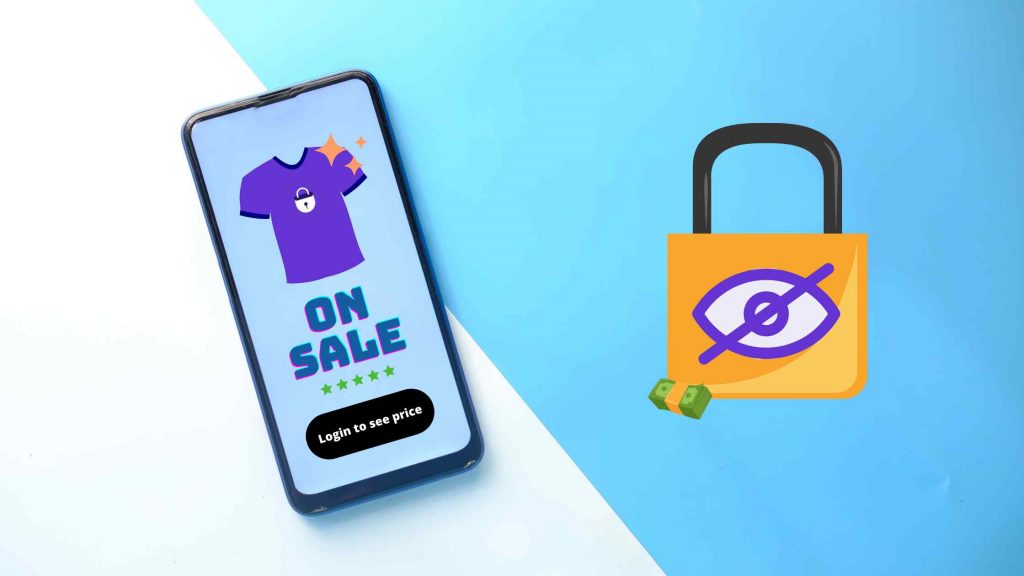
Why You Might Need to Lock or Hide Content on Shopify
- Wholesale Stores: Keep your pricing and products visible only to approved wholesale customers.
- Members-Only/VIP Access: Offer exclusive content or products to a select group.
- Pre-Launch or Special Products: Hide products until a specific launch date.
- Geolocation Restrictions: Make products or pages visible to customers from specific regions.
- Seasonal or Private Collections: Limit access to certain collections based on time or user type.
- Temporary Store Closure: Hide your entire store temporarily for maintenance, renovations, or special events without losing content or settings.
- Exclusive Products: Hide add to cart button for products that are not yet available for sale or out of stock.
How to Hide Products in Shopify (without an app)
If you only need to lock or hide certain products from all visitors (without using a 3rd party Shopify app), follow these steps:
STEP 1: Go to the Products tab in your Shopify Admin.
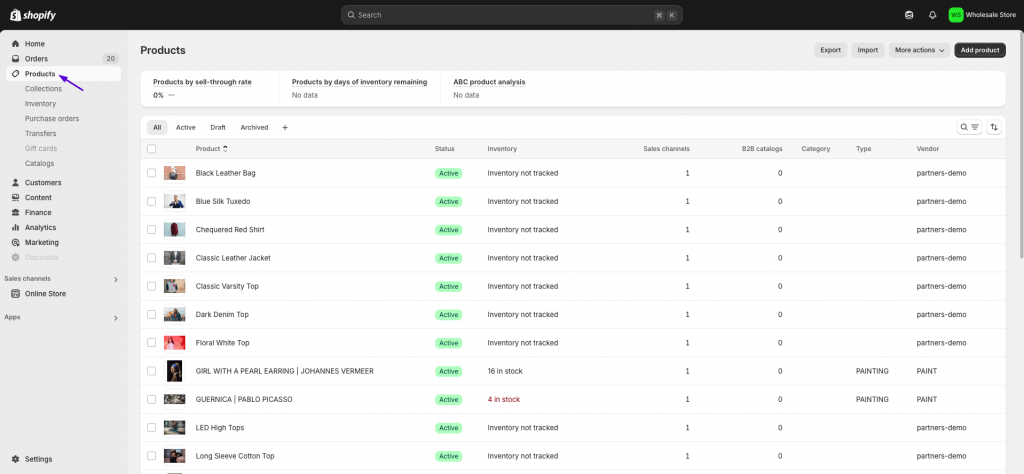
STEP 2: Select the products you want to hide from your storefront by clicking on the checkbox(es).
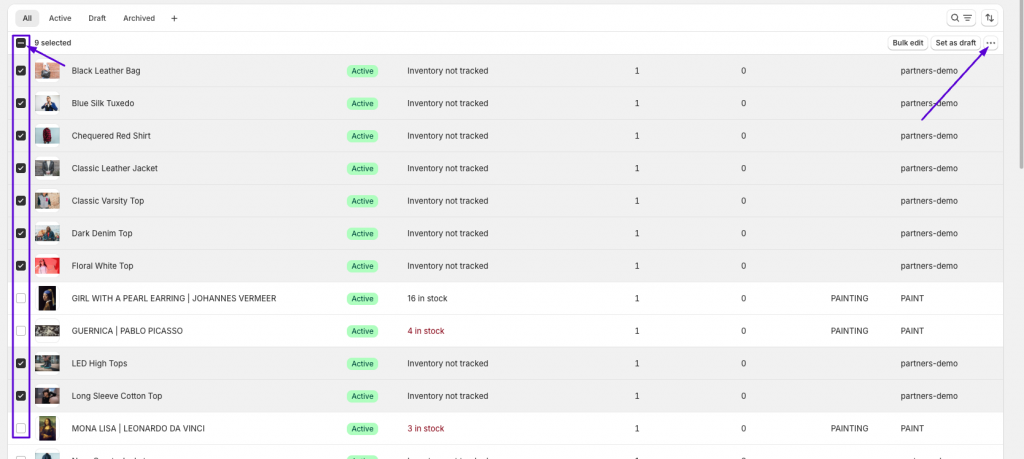
STEP 3: Now, click on the three dots located at the top right. (as shown in the above image).
STEP 4: Click on the ‘Exclude from sales channel’ option.
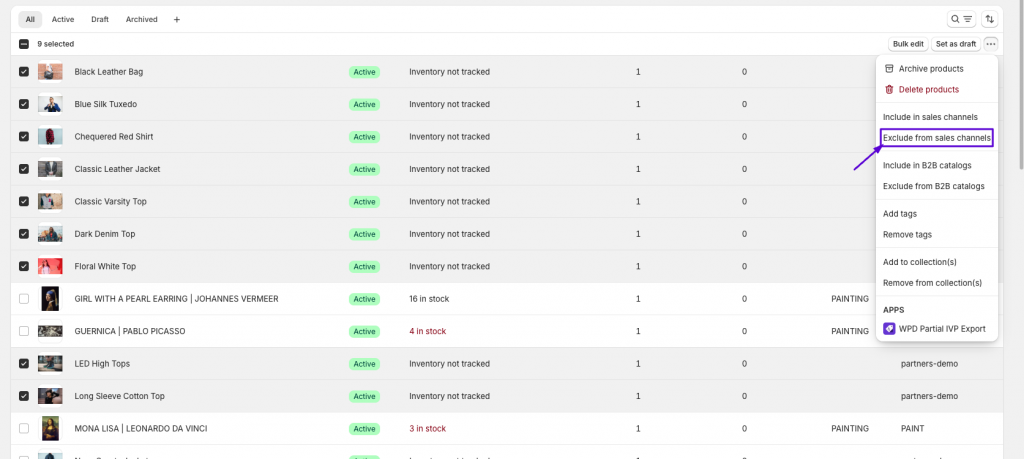
STEP 5: Next, choose which sales channel(s) you want to hide the products from.
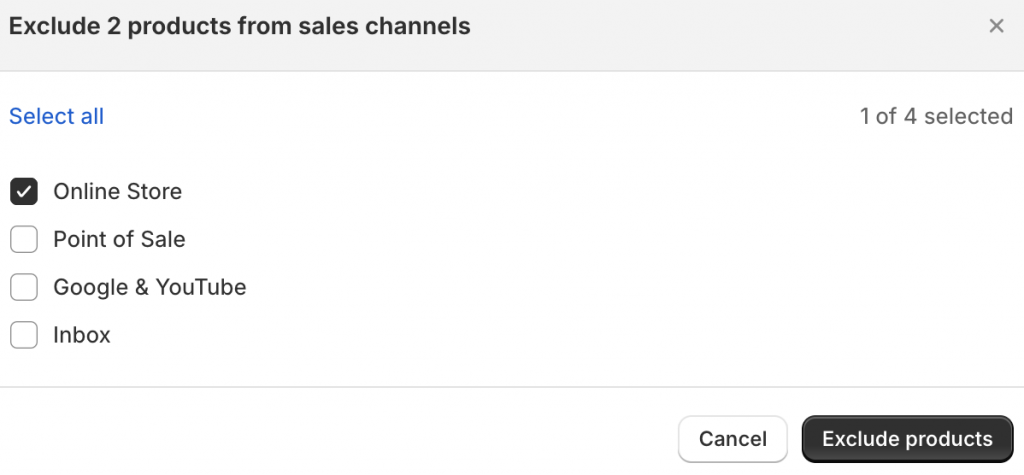
STEP 6: Click on the ‘Exclude products’ button.
And that’s it! You have successfully hidden the products from your Online Store.
You can confirm the same by visiting your Online Store and searching for the product. The product won’t show up as it was excluded from all sales channels.
How to Hide Collection(s) on Shopify (without an app)
To hide collections on your Shopify store from all visitors, follow these steps:
STEP 1: Go to the Products > Collections tab in your Shopify Admin.
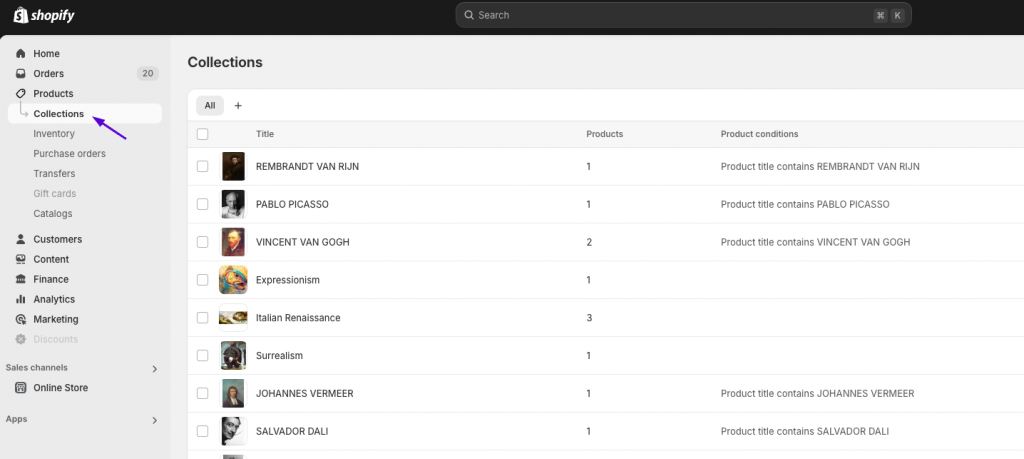
STEP 2: Select the collection(s) you want to hide from your storefront by clicking on the checkbox(es).
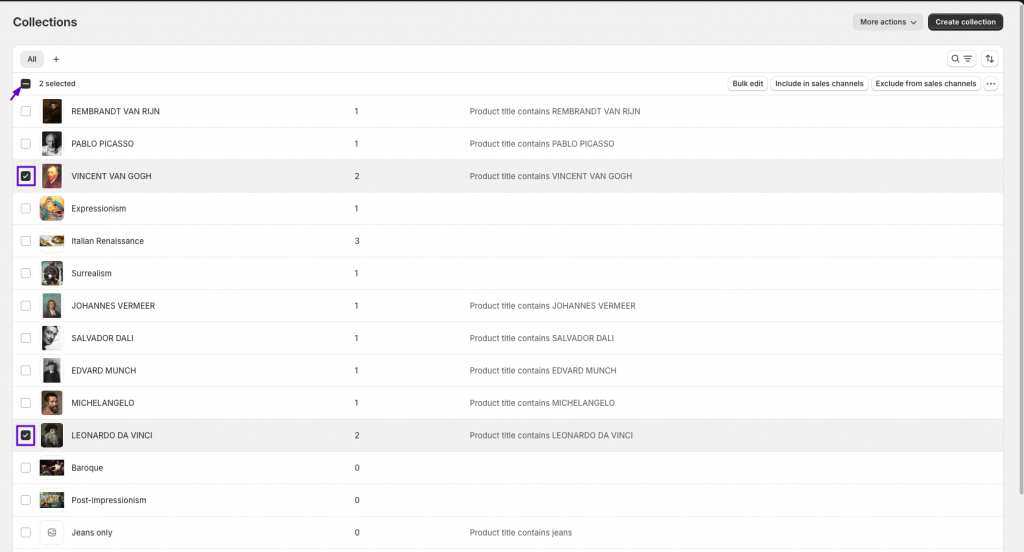
STEP 3: Click on the ‘Exclude from sales channels’ button.
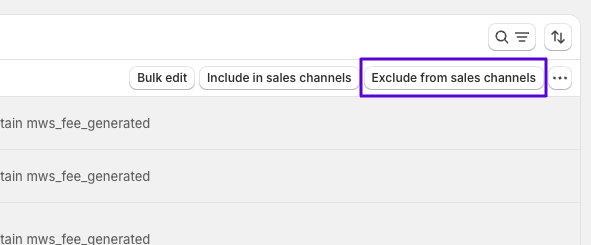
STEP 4: Next, choose which sales channel(s) you want to hide the products from.
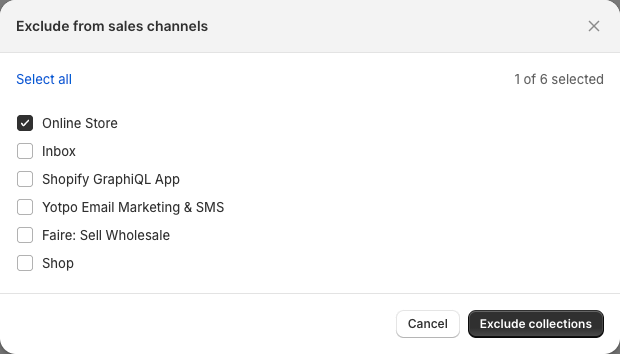
STEP 5: Click on the ‘Exclude collections‘ button.
Here’s how it will look after you exclude the collections:

That’s it. Your selected collections won’t be displayed on your storefront.
🔐 Easily manage product visibility—no coding needed!
Try Wholesale Lock Manager today →
How to Hide Price in Shopify Products/Collection Page (without an app)
Shopify’s native settings do not allow you to hide prices on the products and collections page. To do without an app, you’ll need to do a code customization in your published theme.
Here are the steps to do it:
STEP 1: Go to Sales channels > Online Store > Themes from your Shopify admin.
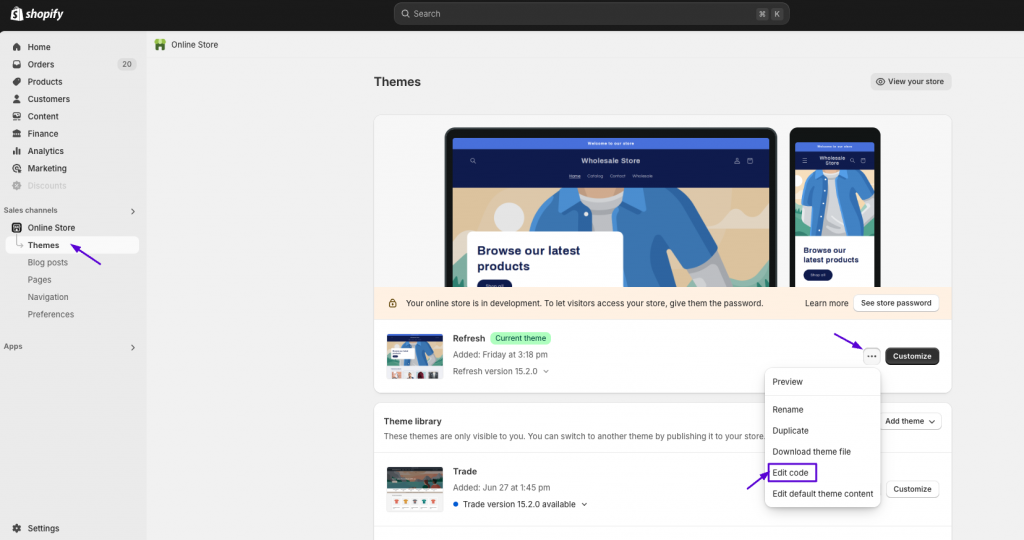
STEP 2: Click on the ‘…‘ dots on the right and go to Edit code.
STEP 3: Navigate to the theme.liquid file.
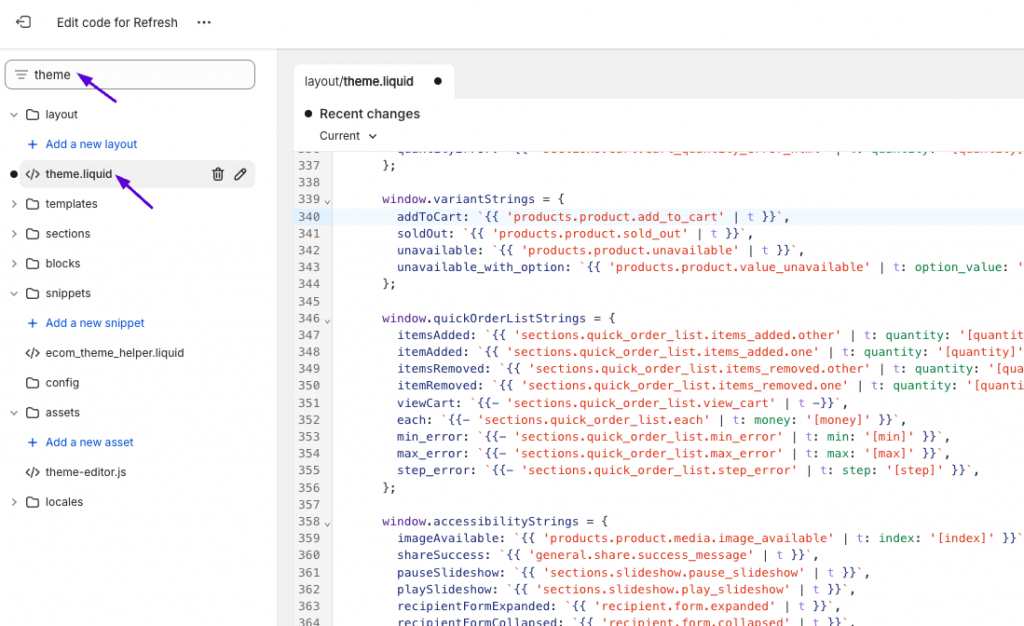
STEP 4: Scroll to the bottom of the code and above </body> tag, paste the following code:
<style>
.product-card-wrapper .price,
.product .price{
display:none !important
}
</style>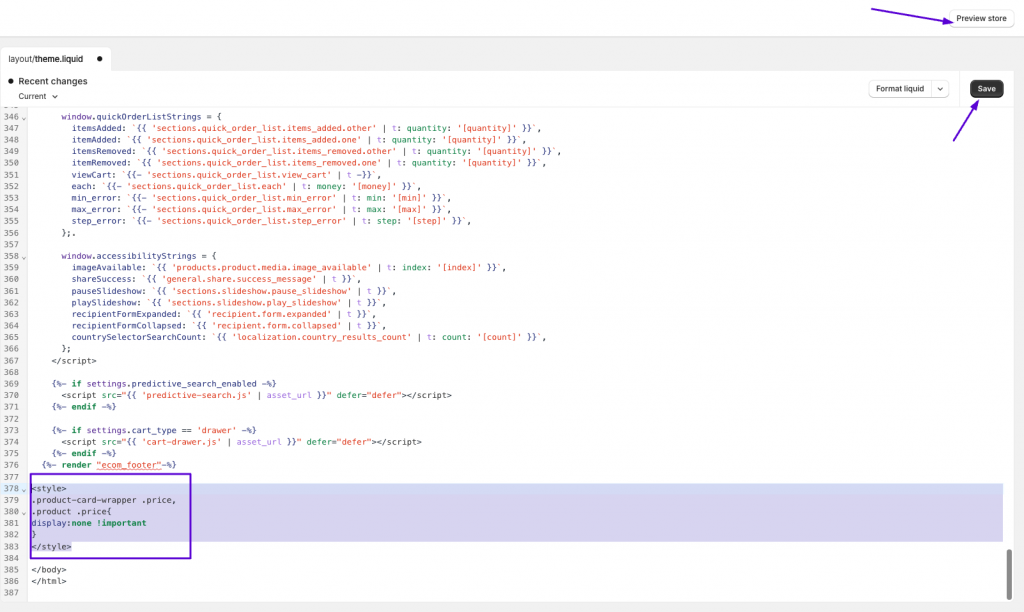
STEP 5: Click on the ‘Save‘ button. Also, to see the changes please click on the ‘Preview store’ button at the top right.
That’s it. All your product and collection prices will be hidden on the storefront.
🔐 Easily manage product visibility—no coding needed!
Try Wholesale Lock Manager today →
How to password-protect your Shopify products using a password?
Shopify settings do not allow you to password-protect individual product pages on your store (you can achieve this by installing Wholesale Lock Manager app on your store). However, it allows you to lock your entire storefront using a password.
To do that, follow these steps:
Step 1: Go to Online Store -> Preferences
Step 2: Navigate to Restrict store access section
Step 3: Click on Password protected checkbox
Step 4: Enter a password in the Password placeholder
Step 5: Hit the Save button
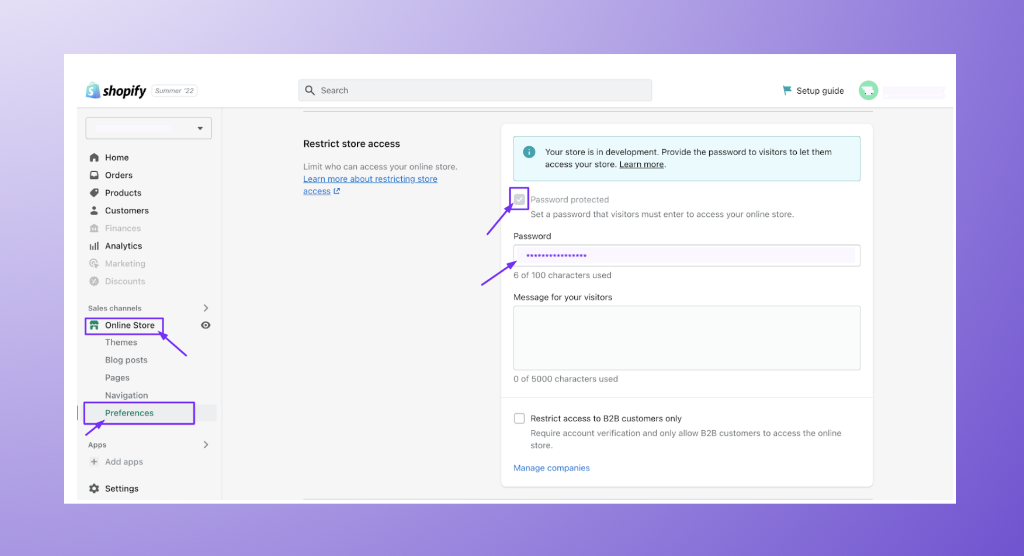
BONUS: To hide the add-to-cart button without an app, follow this guide by Shopify. (If you’re not from a technical background then you might need help from a Shopify expert to do this for you).
By following these (DIY) steps, you can keep your shop confidential and protect your business interests.
Lock your Shopify store with Wholesale Lock Manager (WLM) app
Making changes to your theme’s code can be a challenging task. A single mistake could disrupt your theme’s functionality or even cause your entire Shopify store to go offline. To avoid these risks and customize your store safely, consider adding a Shopify lock app like Wholesale Lock Manager (WLM) app.
This powerful tool offers invaluable features for locking or hiding specific content on your store. Here are some of the standout features Wholesale Lock Manager provides:
1. Display or hide specific content on your Shopify store
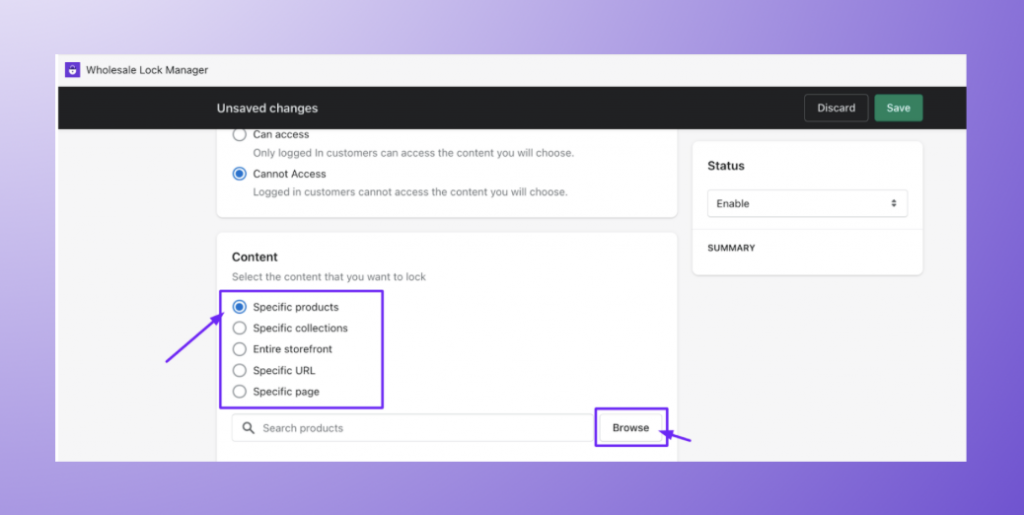
With WLM, you get the ability to hide or display specific products, collections, page(s), URL(s), or even your entire storefront.
2. Display or hide Shopify store content to your selected customers
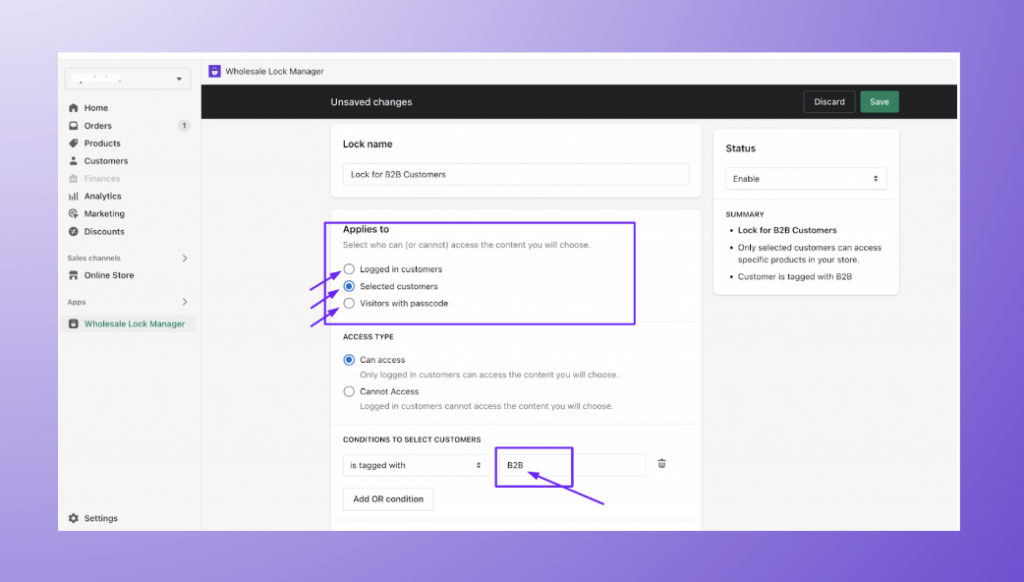
You can choose to display or hide specific content on your store to the specific customer that you select. These could be only logged-in customers or customers with a specific “tag” added.
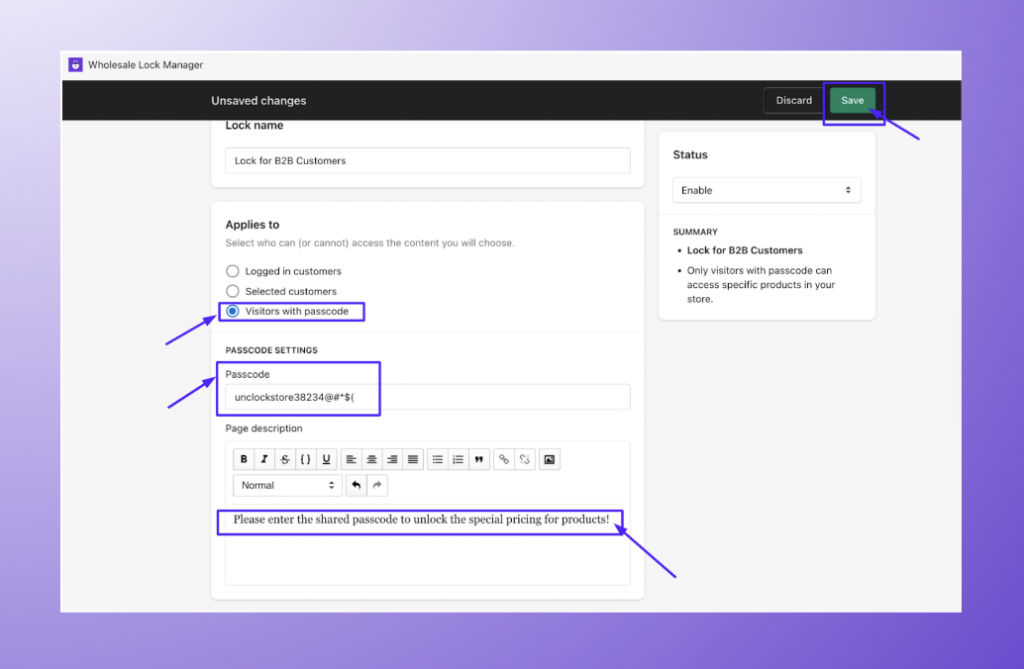
You can also use the passcode feature of WLM to password-protect your selected content on your Shopify storefront. This may help you with displaying separate prices to your retail and B2B customers.
3. Hide prices of your products for non-logged-in customers (login to view price)
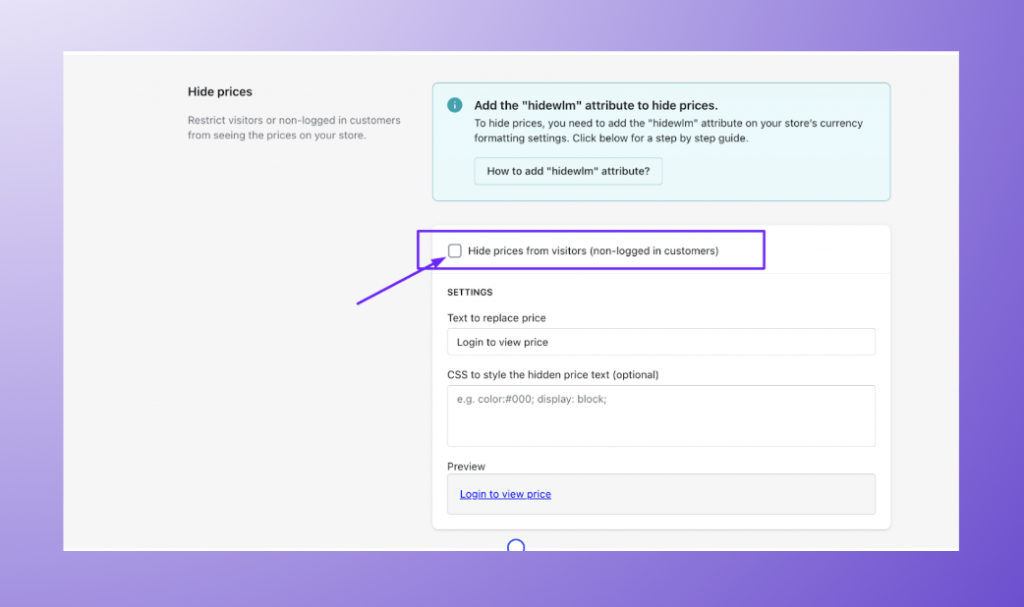
4. Hide add-to-cart with a single click
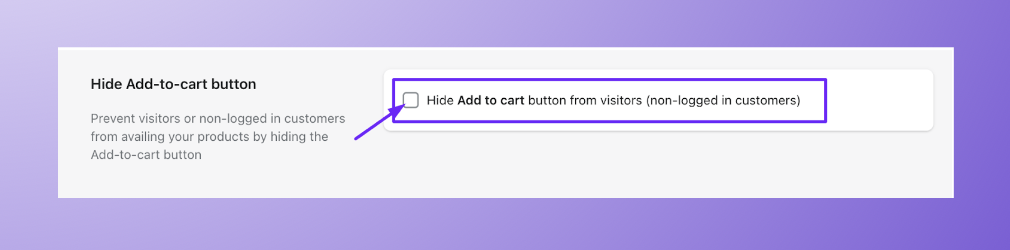
5. Hide certain products in the search bar with a single click
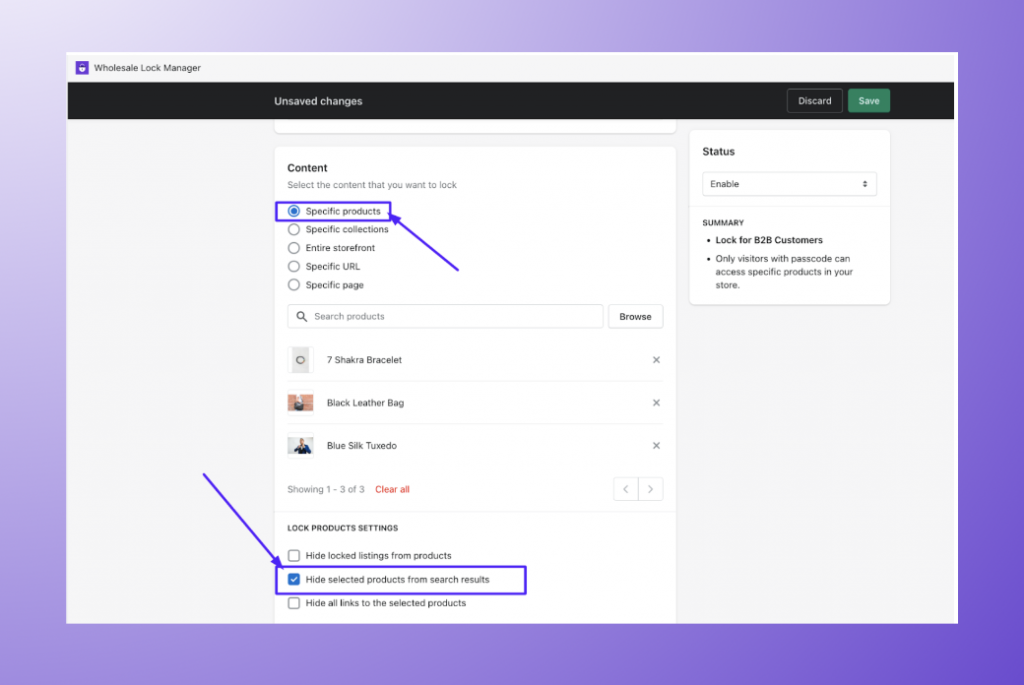
There are many other such good features offered by Wholesale Lock Manager that lets you manage access control of your Shopify store.
🔐 Easily manage product visibility—no coding needed!
Try Wholesale Lock Manager today →
Final Thoughts
Locking your Shopify store can help you achieve all of these things and more. By hiding prices, add-to-cart buttons, or even entire products from your storefront, you can create a seamless customer experience for those who should have access to your locked content.
Further, by password-protecting specific pages or collections, you can ensure that only authorized users will see sensitive information, like pricing details or pre-order items.
We recommend you to do your customizations carefully and without breaking your store. Happy selling!
Frequently Asked Questions
What are the benefits of hiding parts of my Shopify store?
Hiding certain areas of your Shopify store, such as products, collections, or prices, can tailor the shopping experience for specific visitors, manage inventory visibility, and ensure exclusive access for particular customers.
Can I hide prices from certain Shopify store customers?
Yes, it’s possible to hide prices from specific groups of customers in your Shopify store. This can be beneficial for offering different pricing strategies for retail versus wholesale customers or creating a more personalized shopping experience.
Is it possible to password protect a page in my Shopify store?
Yes, Shopify enables you to create password-protected pages. This feature is useful for restricting access to certain content on your site, such as exclusive collections or products, to only those with the password.
Can I entirely hide Shopify store from the public?
Yes you can lock your entire Shopify store with a password if you wish to restrict access to your site to only select customers or for maintenance purposes.
How can I hide the add-to-cart button for out-of-stock items in my Shopify store?
Hiding the add-to-cart button for items that are not available is a strategy to improve customer experience by not allowing purchases of out-of-stock items. This requires a bit of technical know-how or the use of a Shopify app designed for such customizations.
How do I offer exclusive products to specific customers in my Shopify store?
By hiding products or collections from your general storefront and only making them available to customers with a specific tag or who are logged in, you can offer exclusive products to a select group of customers.
![How to Lock or Hide Shopify Store Content? [2025] How to Lock or Hide Shopify Store Content? Tips & Tricks](https://wholesalehelper.io/blog/wp-content/uploads/2022/07/How-to-Lock-or-Hide-Shopify-Store-Content.png)
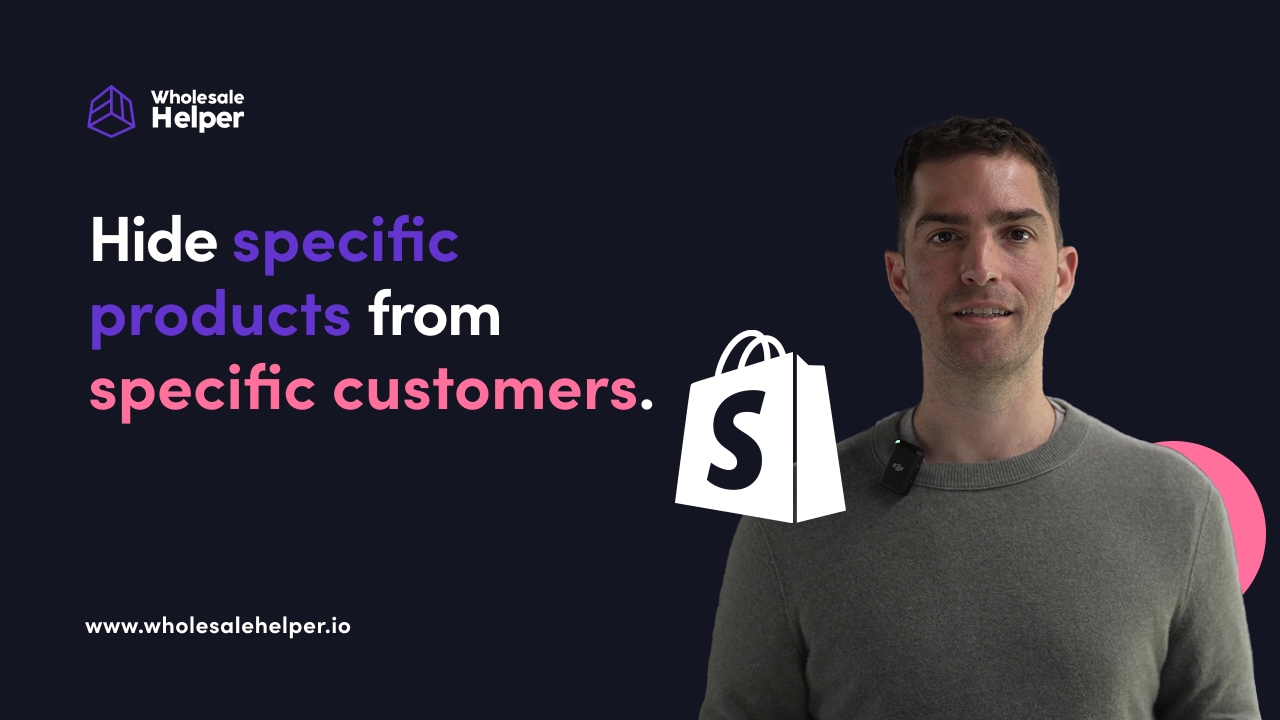


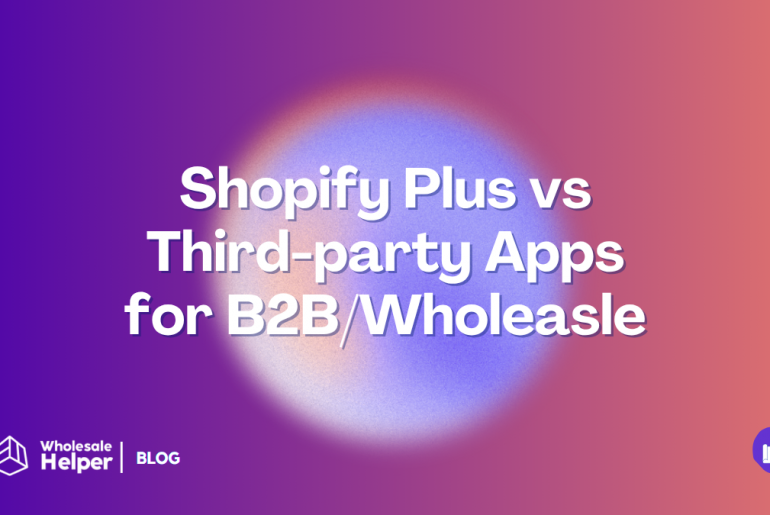


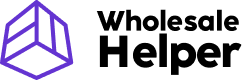
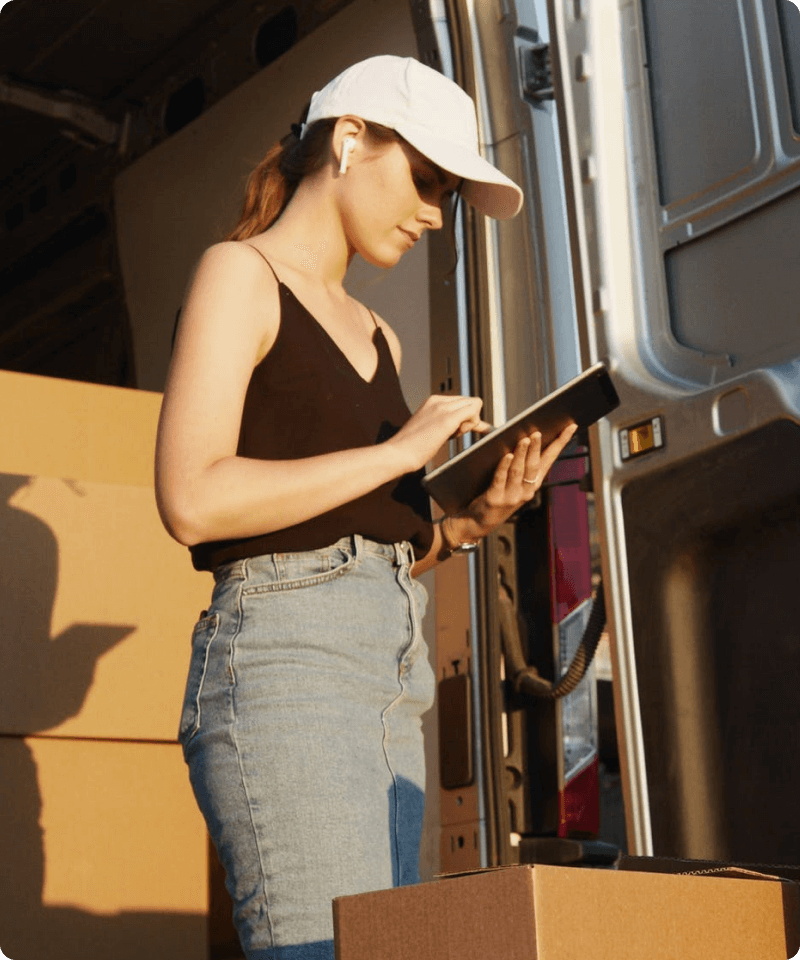
1 Comment
I really enjoyed this post! Your writing style is engaging and easy to follow.