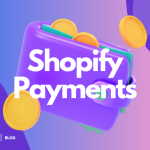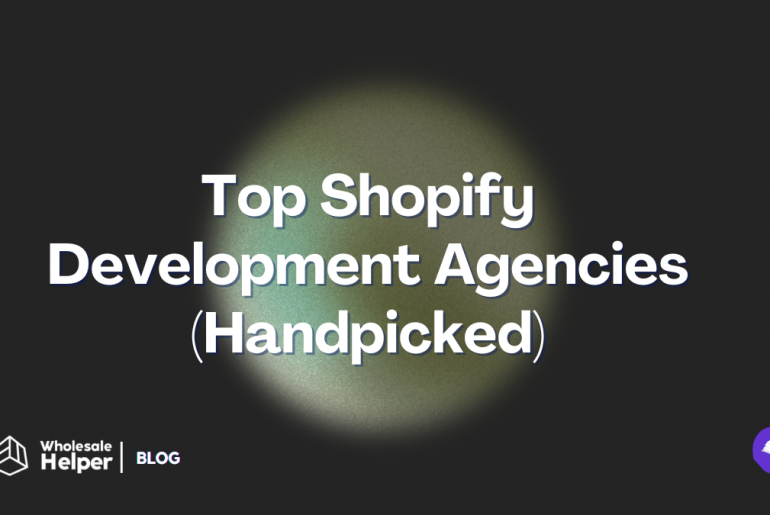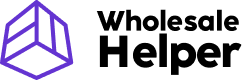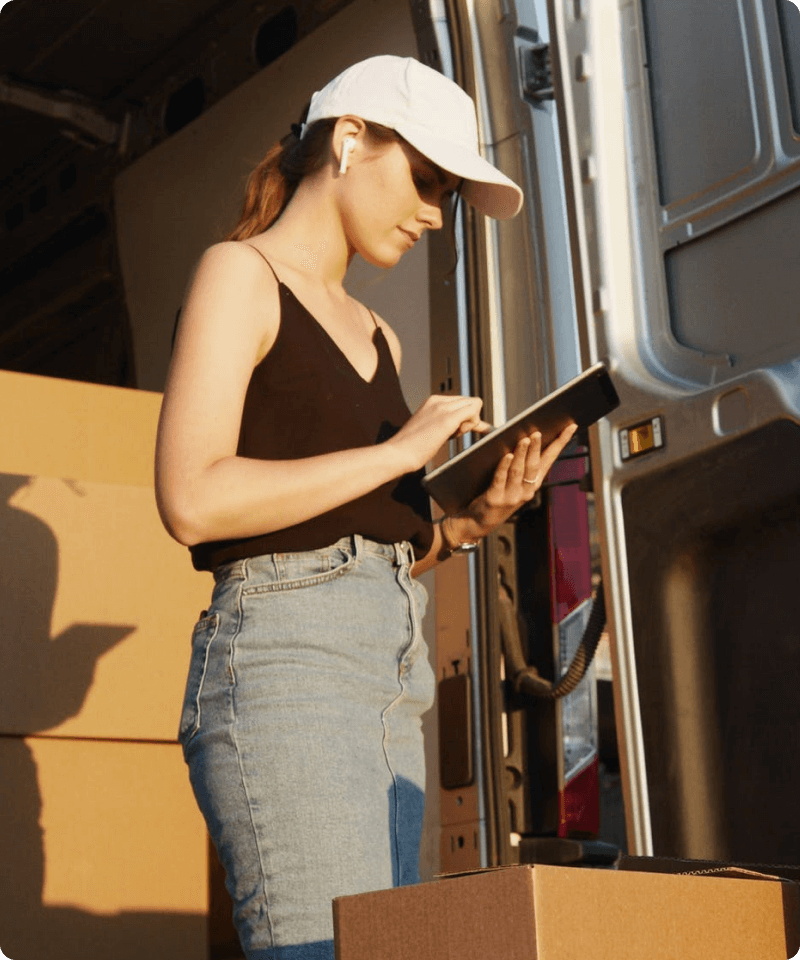In the world of e-commerce, discounts, and promotions are emerging strategies for any business to attract more customers and build brand loyalty. For Shopify merchants like you, mastering the art of combining discounts on Shopify can really make the difference between a high-converting store and an empty one.
In this guide, we will learn about what Combining Discounts means, its importance, types, examples, and how to implement combining discounts in your Shopify admin dashboard. So, let’s get into it.
Note: Our Wholesale Pricing Discount app now supports Shopify’s native Discount Code on the checkout. See more details here >
What is Combining Discounts on Shopify?
Combining discounts and staking is a feature Shopify introduced in their Summer ‘23 Edition. Using this feature, merchants can combine discounts such as offering Order + Product discounts on the same order and combining multiple discounts on the same order.
Additionally, while creating a discount for combination (e.g., Product, Order or Shipping), you can either select a discount type as an automatic discount or using discount codes (manual) to combine.
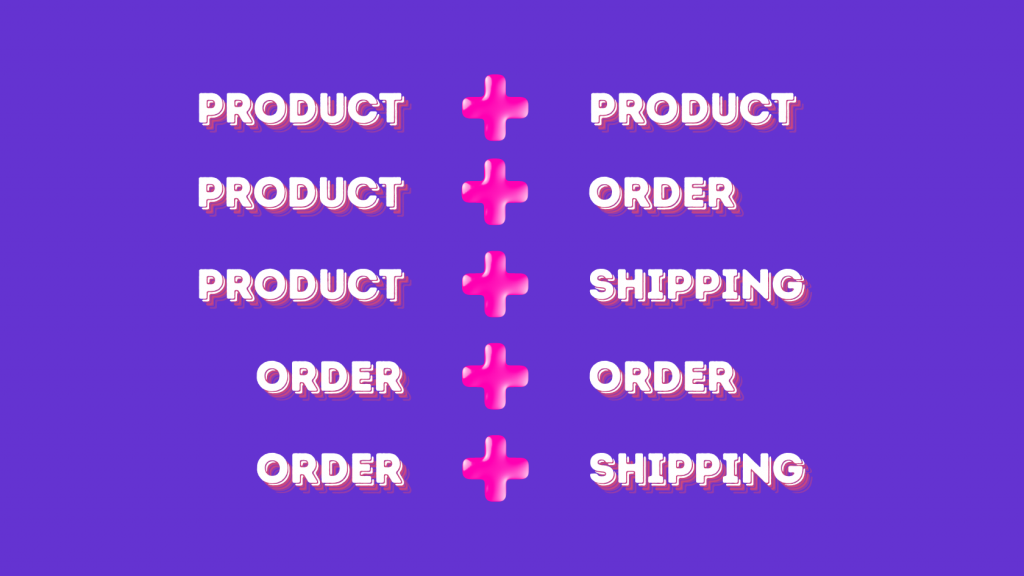

Why is it important to combine discounts in the ecommerce industry?
There are many benefits to offering combined discounts on your store that help enhance your sales strategy and increase average order value. You can either configure automated discounts on your store OR you can allow your customers to apply their discounts manually with discount codes.
Additionally, you can combine multiple discounts on Shopify and make it as a part of your Shopify loyalty program. Doing this will encourage your customers to shop more frequently on your store and build a lasting relationship with your brand.
With so much competition in the ecommerce industry, store owners need to find creative ways to display and market their brands on the Internet to quickly capture the attention of potential customers. And, combining discounts is one effective way to do this.
Types of discounts available on Shopify
Shopify offers merchants 4 types of discount settings:
- Amount off products
- Buy X get Y
- Amount off order
- Free shipping
Types of discount ‘combinations’ available on Shopify
In Shopify admin, when merchants/customers create discounts, it falls under these discount categories such as Product discounts, Order discounts, and Shipping discounts. We’ll learn more about how to set these discounts later in this article (below).
When you create a discount (code) for an order, you can combine this discount with any of the categories mentioned above. For example, if you create a discount code for free shipping, you can combine this discount code with 20% off on a specific product. So this becomes a combination of Shipping discount + Product discount.
Here are some other types of discount combinations you can offer:
- Product + Product (shouldn’t be the same product)
- Product + Free Shipping
- Product + Order (only available to eligible merchants)
- Order + Free Shipping
- Order + Order (only available to eligible merchants)
Important Note 1: If any automatic discounts are active in your store and a customer applies discount codes (manually), the most advantageous discount or combination of discounts will be automatically applied to their cart.
Important Note 2: Shipping discounts + Shipping discounts combination is not possible.
How to implement combined discounts on Shopify?
A. Product + Product
Note: To combine 2 different products, you should have at least one Product discount created in your Amount off products settings
Follow these steps to offer combined product + product discount:
- In your Shopify admin dashboard, go to the Discounts menu item
- Then click on Create discount button > Amount off products
- If you want to do Automatic discounts, then add a Title for this product discount
OR
If you want your customers to manually add discounts to their cart, then add a Discount code
- Add Discount value > Select Specific products
- Add minimum purchase requirements (if any)
- Select Customer eligibility – All customers/Specific customer segments/Specific customers
- Add Maximum discount uses
- Now, in the Combinations check the Product discounts option and click on the hyperlink to select the desired product combination.
- Set active dates
- Now, click on the Save discount button at the right bottom to save your Product + Product discount.
B. Product + Free Shipping
To combine a Product discount with a Free Shipping discount, you need to have at least one Free Shipping discount and one Product discount created.
To create a Free shipping discount combination with a Product discount, follow these steps:
- In your Shopify admin dashboard, go to the Discounts menu item
- Then click on the Create discount button > Free Shipping
- If you want to do Automatic discounts, then add a Title for this product discount
OR
If you want your customers to manually add discounts to their cart, then add a Discount code
- Choose Countries – All countries / Specific countries.
- You can also set a threshold for free shipping based on offered shipping rates. To do this check Exclude shipping rates over a certain amount option and enter the amount in the placeholder. (as shown in below screenshot)
- Add minimum purchase requirements (if any)
- Select Customer eligibility – All customers/Specific customer segments/Specific customers
- Add Maximum discount uses
- In the Combinations section, click on the Product discounts option.
- Now, check desired Product discounts eligible to combine and click on the Done button (as shown in below screenshot)
- Set active dates
- Now, click on the Save discount button at the right bottom to save your Product + Product discount.

C. Product + Order
To implement this, you need to have at least one Product discount and Order discount created.
To create an Order discount combination with a Product discount, follow these steps:
- In your Shopify admin dashboard, go to the Discounts menu item
- Then click on the Create discount button > Amount off order
- If you want to do Automatic discounts, then add a Title for this product discount
OR
If you want your customers to manually add discounts to their cart, then add a Discount code
- Add minimum purchase requirements (if any)
- Select Customer eligibility – All customers/Specific customer segments/Specific customers
- Add Maximum discount uses
- Now, click on Product discounts
- After clicking the hyperlink for eligible X product discounts, it will display Product discounts from your created Product discounts list. (as shown in below screenshot)
- Set active dates
- Now, click on the Save discount button at the right bottom to save your Product + Product discount.
D. Order + Free Shipping
To combine an Order discount with a Free Shipping discount, you need to have at least one Free Shipping discount and one Order discount created.
To combine an Order discount with a Free Shipping discount follow these steps:
- Choose a desired and previously created Order discount from the Discounts section
- Go to the Combinations section
- Check Free Shipping, then click on the X shipping discount hyperlink to see a list of eligible Free shipping discount/s you previously created.
- Click on Done.
- Now, Click on Save to save all your settings.
E. Order + Order
To combine an Order discount with another Order discount, you need to have at least 2 Order discounts created.
To do this combination, follow the steps mentioned just above for Order + Shipping and click on the Order discounts checkbox (as shown in below screenshot)
And, save all your settings by clicking on the Save button. There you go.
Best practices for creating effective and profitable discount combinations
- Know the best time – This could be during seasonal sales, holidays, or even during slow business periods.
- Use as an upsell opportunity – Offer a discount on a bundle of products or a certain minimum order amount to encourage customers to purchase more at once.
- Make a strategy – Instead of offering blanket discount on entire store, choose specific products or categories that you want to promote or need a sales boost.
- Use tiered discounts for larger orders – Offering volume discounts or tiered pricing will not only encourage customers to buy more but also will help increase your store’s average order value (AOV).
- Combine discounts with limited-time offers – To boost the effectiveness of your discounts, consider adding a time limitation to them. This will create a sense of urgency and scarcity, encouraging customers to act quickly before the offer expires.

Conclusion
Combining discounts on Shopify is a great strategy to increase your sales and attract more customers when you have a full inventory of items. It helps in building customer loyalty because your customer gets benefits from purchasing multiple products at discounted rates on your Shopify store.
By mastering different discount types and leveraging the benefits of the Combined Discounts feature in Shopify, you can create irresistible offers that draw in your audience. You can also use third-party apps from the Shopify app store and optimize your promotions for SEO and various marketing channels to effectively broaden your reach.